Notebook Guidelines¶
For optimum presentation in the gallery, notebooks should follow a few simple rules:
The first cell must be a Markdown cell containing a level-1 title, beginning with
#Other headings within the notebook should be hierarchical. That is, sub-headings are level-2 (beginning with
##), then sub-sub-headings are level-3, and so on.
Thumbnails¶
By default, the chosen thumbnail is the last matplotlib figure in the
notebook. There are two ways to override this, depending on whether
you want the thumbnail to come from a different figure, or from a
static image. To select a different figure, tag the cell with
nbsphinx-thumbnail. This is different depending on whether you use
Jupyter Notebook or JupyterLab:
Jupyter Notebook. You can enable the cell tag toolbar through View -> Cell Toolbar -> Tags, and use this to add the thumbnail tag.
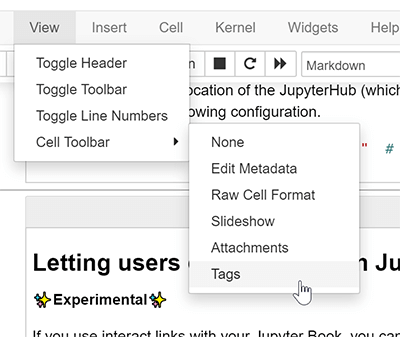
JupyterLab. Click the gear icon (
) at the top-right corner of the page, or View -> Show Right Sidebar. From here, you can add cell tags.
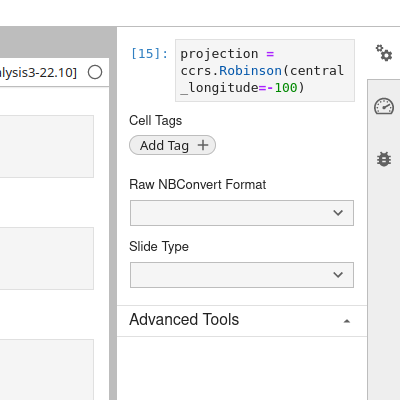
Otherwise, if you want a thumbnail from an external image, place it in
the docs/_static/thumbnails directory, and add an entry to the
nbsphinx_thumbnails directory in docs/conf.py, following the
format for the other entries already in there.
Images in notebooks¶
If including external images (i.e. not plots generated in the code) in
notebooks, place them in the images/ directory next to the
notebook. Use the syntax  to
include the image in the notebook.